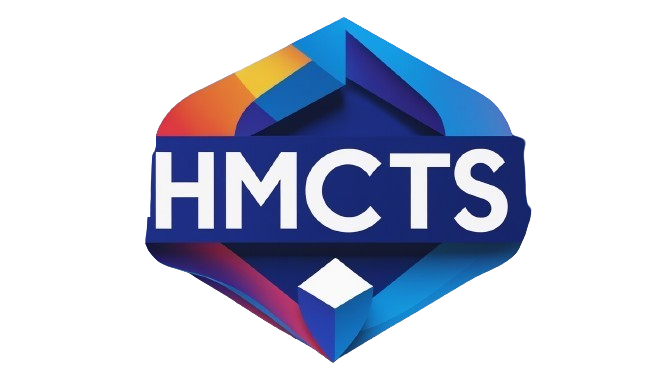🎬 Master Mobile Editing and Go Viral in 2025
Creating eye-catching, scroll-stopping videos doesn’t require a full video studio anymore. Whether you’re a content creator, business owner, or someone just having fun online—CapCut is your best friend for editing Reels, YouTube Shorts, and TikToks directly from your phone.
CapCut, developed by the creators of TikTok (Bytedance), is a free and powerful mobile video editor with professional-level features. In this guide, we’ll walk you through exactly how to use CapCut like a pro.
—
🎥 Step 1: Install CapCut and Set Up Your First Project
Download the CapCut app from the App Store (iOS) or Google Play Store (Android). Once installed:
- Tap “New Project”
- Select the video(s) or photos you want to edit
- Tap “Add” to enter the editing workspace
Pro Tip: Use 9:16 vertical videos for TikTok, Reels, and Shorts.
—
📏 Step 2: Set the Canvas Ratio
To ensure your video fits the platform:
- Tap “Format” at the bottom
- Choose 9:16 for vertical content (ideal for TikTok, Reels, Shorts)
- Use 1:1 for square or 16:9 for YouTube landscape videos
You can pinch to zoom, reposition the video, or crop it creatively within the frame.
—
✂️ Step 3: Cut, Trim & Arrange Clips
The timeline at the bottom is where all the editing magic happens:
- Split: Tap the clip, then “Split” to divide it
- Trim: Drag the ends of each clip to cut off unwanted parts
- Delete: Select a segment and hit “Delete” to remove it
Rearrange clips by holding and dragging them to a new position on the timeline.
—
🎶 Step 4: Add Music, Sound Effects & Voiceovers
CapCut offers a built-in music library, or you can use your own:
- Tap “Audio” → “Sounds” to browse tracks
- Use “Extracted” to pull audio from a video
- Tap “Voiceover” to record your narration directly
Add SFX (like swooshes, pops, and whooshes) to emphasize transitions or actions.
—
✨ Step 5: Add Effects, Filters & Transitions
Make your videos pop with these features:
- Video Effects: Go to “Effects” and choose between Basic (shake, retro, blur) or Trending (glitch, flash, 3D zoom)
- Filters: Add cinematic or vintage color filters to set the mood
- Transitions: Tap the small white square between clips to apply stylish transitions like “Swipe,” “Zoom,” or “Flash”
Tip: Use subtle transitions for a pro look, not too many at once.
—
💬 Step 6: Add Text, Captions & Subtitles
Captions increase engagement—especially for silent viewers.
- Tap “Text” → “Add Text”
- Customize font, color, outline, and animation
- Use “Auto Captions” to generate subtitles from speech (in seconds!)
Animate your text with bounce, typewriter, or fade effects.
—
🌟 Step 7: Use Templates for Quick Editing
CapCut offers ready-made video templates:
- Tap “Template” (on home screen)
- Browse trending formats (vlog edits, beatsyncs, lyric slides, etc.)
- Just replace the sample clips with yours—done in minutes!
Perfect for fast content creation without sacrificing quality.
—
🖼️ Step 8: Add Stickers, Emojis & Overlays
- Tap “Stickers” for fun emojis, GIFs, or trending icons
- Use “Overlay” to add reaction videos, memes, or branding
- You can also import PNGs or your own logo for watermarking
These add personality and boost viewer retention.
—
🧙♂️ Step 9: Use AI Magic Tools
CapCut is loaded with futuristic AI tools:
- Background Remover (green screen effect without green screen)
- AI Cutout: Removes people/objects from background
- Auto Beat Sync: Syncs clips with music automatically
- AI Captions: Fast, accurate subtitles generation
These tools can turn basic clips into professional masterpieces.
—
📤 Step 10: Export & Share
- Tap the “Export” (↑) button on the top right
- Choose resolution (recommend 1080p)
- Save to device or directly upload to TikTok, Instagram, or YouTube Shorts
Pro Tip: Save your draft in CapCut in case you want to re-edit or reuse it later.
—
🚀 Bonus Tips to Stand Out
- Use fast cuts (0.5–3 seconds per clip) to hold attention
- Start with a strong hook in the first 3 seconds
- Add trending sounds or challenges
- Use captions & emojis to emphasize key points
- Keep videos 15–60 seconds for maximum reach
—
💡 Final Thoughts
You don’t need a laptop or expensive software to create engaging, high-quality content. CapCut makes it possible to edit like a pro, all from your phone. Whether you’re making Reels, TikToks, or YouTube Shorts—great content is just a few taps away.
Now go create something amazing. Your viral video is just one CapCut project away.
—
🔥 Have questions or want ready-made CapCut templates? Drop a comment or message—we’re here to help creators win.
Ready to go viral? Let’s edit! 🎬📱✨